周围也有几个做安卓开发的同事,不过他们好像不怎么用安卓中自带的title或actionbar。更多的是涉及有标题的界面是在contentView中自定义。效果杠杠的,也很灵活,各种效果也可以很好的展示。
但是在我想来,标题部分是一个通用功能,并不属于主要内容展示区的,没有必要去与内容混合在一起。从google的设计理念也可以看出,标题是与内容不同的。
标题部分样式完全可以在BaseActivity中实现,其他Activity继承即可,我们所要变换的只是各个Activity内容对应的标题信息。
Actionbar完全有能力实现我们所需要功能,结构比在contentView中定义一个组合title清晰多了。
注意点:
主题默认是不开启Title和Actionbar。原因是:当我程序中不需要显示actionbar,onCreate中调用actionBar.hide(),还是会闪现以下,体验感很不好。所以主题中需要默认关闭title和actionbar
下面是我实现的效果: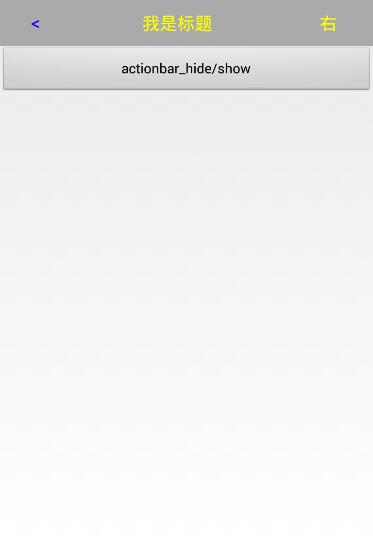
以下是我的实现代码:
主题样式中必须设置以下属性
<item name="android:windowTitleSize">0dp</item>
<item name="android:windowActionBar">false</item>标题布局
<?xml version="1.0" encoding="utf-8"?>
<LinearLayout xmlns:android="http://schemas.android.com/apk/res/android"
android:layout_width="match_parent"
android:layout_height="50dp"
android:layout_gravity="center_vertical"
android:background="@android:color/darker_gray"
android:orientation="horizontal" >
<TextView
android:id="@+id/left"
android:text="返回"
android:layout_width="0dp"
android:layout_weight="1"
android:layout_height="match_parent"
android:textSize="18sp"
android:gravity="center"
android:textColor="#FF0000FF" />
<TextView
android:id="@+id/title"
android:text=""
android:layout_weight="3"
android:layout_width="0dp"
android:layout_height="match_parent"
android:textSize="18sp"
android:gravity="center"
android:textColor="#FFFFFF00" />
<TextView
android:id="@+id/right"
android:text=""
android:layout_weight="1"
android:layout_width="wrap_content"
android:layout_height="match_parent"
android:textSize="18sp"
android:gravity="center"
android:textColor="#FFFFFF00" />
</LinearLayout> @Override
protected void onCreate(Bundle savedInstanceState) {
super.onCreate(savedInstanceState);
//这边开启Actionbar
getWindow().requestFeature(Window.FEATURE_ACTION_BAR);
}下面是BaseActivity中的方法
public void setTitle(String left,String title,String right){
final ActionBar actionBar = getActionBar();
if (actionBar != null){
//这边设置背景透明色,然后我们就可以自有发挥了
actionBar.setBackgroundDrawable(new ColorDrawable(Color.argb(0, 0, 0, 0)));
//布局
actionBar.setCustomView(R.layout.tit);
//开启显示自定义
actionBar.setDisplayShowCustomEnabled(true);
//下面两个必须设为false,如果不设,看下效果就知道
actionBar.setDisplayShowHomeEnabled(false);
actionBar.setDisplayShowTitleEnabled(false);
//下面就是正常的代码了,我这边只是设置了3个TextView
TextView txtTitle = (TextView) actionBar.getCustomView().findViewById(R.id.title);
txtTitle.setText(title);
TextView txtLeft = (TextView) actionBar.getCustomView().findViewById(R.id.left);
TextView txtRight = (TextView) actionBar.getCustomView().findViewById(R.id.right);
txtLeft.setText(left);
txtRight.setText(right);
//这边还有可以设置动画,感觉棒棒哒!
View customView = actionBar.getCustomView();
AnimationSet set = new AnimationSet(true);
AlphaAnimation alphaAnimation = new AlphaAnimation(0,1);
alphaAnimation.setDuration(1000);
set.addAnimation(alphaAnimation);
customView.startAnimation(set);
actionBar.show();
}
}另外的Activity只需继承
public class MainActivity extends BaseActivity下面调用,需要title则掉用,不需要则不掉用
@Override
protected void onCreate(Bundle savedInstanceState) {
super.onCreate(savedInstanceState);
setTitle("<","我是标题","右");
}在程序中还可以隐藏、显示
select.setOnClickListener(new View.OnClickListener() {
@Override
public void onClick(View v) {
final ActionBar actionBar = getActionBar();
if (actionBar != null){
if (actionBar.isShowing()){
View customView = actionBar.getCustomView();
AnimationSet set = new AnimationSet(true);
AlphaAnimation alphaAnimation = new AlphaAnimation(1,0);
alphaAnimation.setDuration(1000);
set.addAnimation(alphaAnimation);
customView.startAnimation(set);
actionBar.hide();
}else {
View customView = actionBar.getCustomView();
AnimationSet set = new AnimationSet(true);
AlphaAnimation alphaAnimation = new AlphaAnimation(0,1);
alphaAnimation.setDuration(1000);
set.addAnimation(alphaAnimation);
customView.startAnimation(set);
actionBar.show();
}
}
}
});