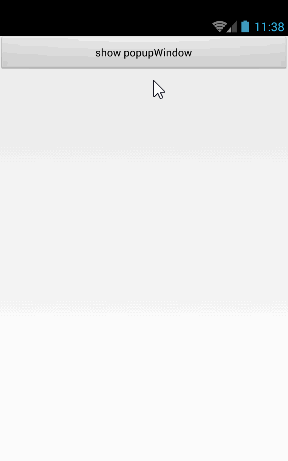PopupWindow可以创建类似对话框风格的窗口,使用PopupWindow创建对话框只需两步
1.创建PopupWindow对象
2.显示PopupWindow,调用PopupWindow的showAsDropDown(View v)放在某个View下面,或showAtLocation()指定位置
一个简单的例子:
btn.setOnClickListener(new View.OnClickListener() {
@Override
public void onClick(View v) {
final PopupWindow popupWindow = new PopupWindow();
//设置内容
View inflate = getLayoutInflater().inflate(R.layout.pop, null);
Button dismiss = (Button) inflate.findViewById(R.id.dismiss);
dismiss.setOnClickListener(new View.OnClickListener() {
@Override
public void onClick(View v) {
popupWindow.dismiss();
}
});
popupWindow.setContentView(inflate);
//设置宽高
popupWindow.setWidth(ViewGroup.LayoutParams.MATCH_PARENT);
popupWindow.setHeight(400);
//显示
popupWindow.showAsDropDown(findViewById(R.id.btn), 0, 0);
}
});布局
<?xml version="1.0" encoding="utf-8"?>
<LinearLayout xmlns:android="http://schemas.android.com/apk/res/android"
android:orientation="vertical" android:layout_width="match_parent"
android:background="#aaaaaa"
android:layout_height="match_parent">
<TextView
android:layout_weight="1"
android:text="popupWindow"
android:layout_width="match_parent"
android:layout_height="0dp" />
<Button
android:id="@+id/dismiss"
android:text="dismiss"
android:layout_width="match_parent"
android:layout_height="wrap_content" />
</LinearLayout>效果
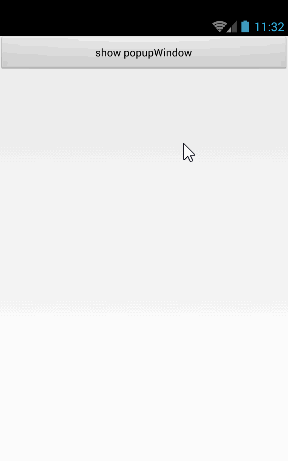
这边指定位子显示
popupWindow.showAtLocation(findViewById(R.id.btn), Gravity.BOTTOM ,0, 0);效果